Windows 10, can't avoid it, some applications can only run on it, and some hardware is only supported by it, so "Do mal, o menos!".
These are my notes of what I usually change, at the moment of writing this I am using :
Windows 10 Pro; Version 20H2 ; build 19042.1023
After installing, remove because the resource usage of them:
Skype App
One Drive
(using the search, right click, uninstall)
Windows Defender
- search for Virus & threat protection
add exclusions, just in case some update enables it again:
disable all the options:
Real time protection
Cloud-delivered protection
Automatic sample submission
disable the notifications about it
and, the result is :
yes, visiting Virus & Threat protection(..) show Windows defender turned on !
(using search bar) Local Group Policy Editor > Computer Configuration > Administrative Templates > Windows Components > Microsoft Defender Antivirus :
Turn Off Windows Defender : enabled
TO UPDATE : Will it work ?
Maps
- this application downloads large amounts of data, I have no use for it:
Local Group Policy Editor -> Computer Configuration -> Administrative Templates -> Windows Components -> Maps
Turn Off unsolicited network traffic(...) : enabled
Turn off Automatic Download and Update of Map Data : enabled
Microsoft Edge
- to remove it run command prompt as Administrator , use the following commands :
cd %PROGRAMFILES(X86)%\Microsoft\Edge\Application
dir
check the folder that contains the installed version, then use the following commands :
cd 91.0.864.37
cd Installer
setup --uninstall --force-uninstall --system-level
and its gone, but it might be back after an update.
Taskview
- this is a copy of most linux desktop enviroment, and I don't like history so, to remove it:
Local Group Policy Editor -> Computer Configuration -> Administrative Templates -> Windows Components -> Edge UI
Allow edge swipe : select disabled
Disable help tips : select enabled
Cortana
- I don't use it, so disabling it:
Local Group Policy Editor -> Computer Configuration -> Administrative Templates -> Windows Components -> Search
Allow Cortana : select disable
Cloud Search
- no thanks, I like DuckDuckGo , so:
Local Group Policy Editor -> Computer Configuration -> Administrative Templates -> Windows Components -> Search
Allow Cloud Search : select disable
Windows Search
- and Indexing, in my opinion a waste of resources and write/read cycles, so to disable it first using the taskbar search, type History:
Clear device search history and disable it.
Using the taskbar search type Services, locate Windows Search, click on Stop and then choose Startup type: Disabled :
After setting all of the above there is still activity on the network, task manager reports svchost downloading data, svchost manages one or more Windows DLL services, so how to identify them:
If the service isn't displayed, the solution is to select Service Host, choose "Go to details", in details tab choose "go to services" it will display the service that was using the resource.
What if Service Host is using BITS ( Background Intelligent Transfer Service ), well check the event viewer to find out what application has used it.
Using the search in the taskbar, type Event Viewer, create a custom view using the Bits :
and the result is:
so now, its easy to identify the application and if possible disable it.
User experience
another source of internet traffic that I don't want to have, so to disable it, using the search in the taskbar, type Diagnostics and go to:
delete the diagnostic data and set the Feedback frequency to Never
Then disable the service "Connected User Experience (...)"
Microsoft App Store
even without ever opening it, it keeps downloading apps, there's eve suggestions like advertising:
so, remove all apps using O&O AppBuster download it from link
nice, all removed, now disable the AppStore:
Local Group Policy Editor -> Computer Configuration -> Administrative Templates -> Windows Components -> Store
Turn off the Store application
Disable all apps from Microsoft Store
Turn off Automatic Download and Install of updates
more stuff to be added.. less annoyances to have..













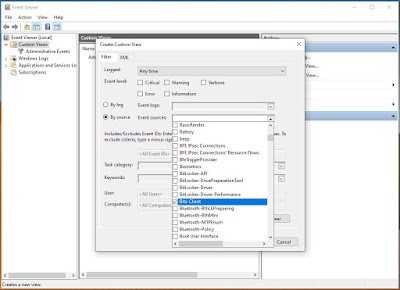



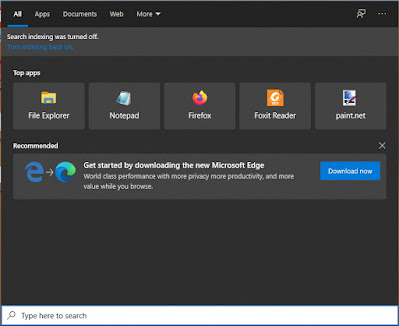

Comments
Post a Comment