Firefox with the following extensions
+ UBlock Origin Firefox Extension
+ set Firefox to delete data after closing.
> ThrotleStop to prevent excessive CPU usage, requires:
+ Visual C++ Redits 2013 x86
Winrar (use firefox to download it)
Open Shell, Classic Shell Reborn - will make access stuff easier link
OneDrive
Skype App
Those apps are always using resources which takes time when tweaking.
Disable Windows Defender
(using search bar) Local Group Policy Editor > Computer Configuration > Administrative Templates > Windows Components > Microsoft Defender Antivirus :
Turn Off Windows Defender : enabled
Regedit alternative : \HKEY_LOCAL_MACHINE\SOFTWARE\Policies\Microsoft\Windows Defender
create new DWORD (32bit)
name : DisableAntiSpyware
value : 1
Connect to internet, let windows update, it will update drivers in the background, run AppNetworkCounter (portable app link ) to monitor applications using internet bandwidth.
Run windows update, select all updates required, restart only after applications no longer using bandwidth.
While its updating customize windows, do not install applications.
Settings > Network & Internet > Change connection properties > set as metered connection
(update 19042.630) After setting a connection as metered Windows Update will no longer update drivers in the background, requires manual check for updates.
right click on the Desktop > Personalize > Themes > Desktop Icon settings
Change the size of text, apps, and other item:
right click on the Desktop > Display Settings > Scale and layout
Apps to install:
Winrar
Open Shell
CPU Package temperature
ThrotleStop (require Visual C++ 2013 x86 redist) search this blog
right click > Show Cortana button
right click > Show Taskview button
tweak taskbar, right click on it, choose settings, then:
combine taskbar : only when full
notification area >> Select which icons appear on the taskbar >> Always show all
turn system icons on or off >> add the Touch Keyboard
tweak Region settings:
choose Portuguese
Hidden files and folders > Show hidden files, folders and drives
Settings > System > About > System Protection > Remote
HKEY_CURRENT_USER\SOFTWARE\Microsoft\Windows\CurrentVersion\Explorer
create new key : MultiTaskingView
create new key: AllUpView
end result : HKEY_CURRENT_USER\Software\Microsoft\Windows\CurrentVersion\Explorer\MultitaskingView\AllUpView
create new REG_DWORD : Enabled, set it to 0
Remove all apps with AppBuster
Since all apps are removed and there are no intentions of using apps, Time Broker service can be disabled as well. Open services.msc or type services in searchUI and disable Time Broker service, if the option is disabled then :
open regedit, go to: HKEY_LOCAL_MACHINE\SYSTEM\CurrentControlSet\Services\TimeBrokerSvc
and modify Start key from 3 to 4
Note: some pages relate TimeBroker service with %windir%\System32\RuntimeBroker.exe, however RuntimeBroker is required for other windows functions.
Remove Windows Features
Disable Search History
(using searchbar) type "Search permission and history", toggle (disable) My Device History, clean it as well
BitLocker Drive Encryption : for BitLocker storage encryption.
Bluetooth Support for any Bluetooth device.
Connected User Experiences and Telemetry: for Feedback, Telemetry and Data Collection.
Diagnostic Tracking Service: it will turn off Telemetry and Data Collection.
Distributed Link Tracking Client: if you don’t need to use ANY network.
Downloaded Maps Manager: for Bing Maps app.
File History : for Windows Backup or System Restore.
IP Helper: for IPv6 connection.
Infrared monitor service: for file transfer via infrared devices.
Internet Connection Sharing: it is an old service that can be disabled.
Netlogon: for domain controller environment.
Payments and NFC/SE Manager : like the service name says
Parental Control: for Parental Control feature.
Print Spooler: for using Printer.
Program Compatibility Assistant Service: for Compatibility Mode though.
Remote Registry: disable it.
Secondary Logon: disable it.
TCP/IP NetBIOS Helper: for Workgroup network.
Touch Keyboard and Handwriting Panel Service: for touch devices.
Windows Error Reporting Service: for sending error reports.
Windows Image Acquisition: for Scanners.
Windows Camera Frame Server: for webcam or an integrated camera.
Windows Insider Service: for the Windows Insider Program.
Windows Search: for Windows Search and Indexing.
Turn Off the Store Application : enabled
Turn Off desktop gadgets : enabled
Turn Off unsolicited network traffic(...) : enabled
Turn off Automatic Download and Update of Map Data : enabled
Enables or disables (...) : DISABLED
Do not automatically start Windows Messenger(...) : enabled
Do not allow Windows Messenger to be run : enabled
Local Group Policy Editor -> Computer Configuration -> Administrative Templates -> Windows Components -> Cloud Content
Do not show Windows tips : enabled
Turn off Microsoft consumer experiences : enabled
Allow Cortana -> double click -> disabled
Note: even after disabling Cortana, searchui still runs
tweak windows power profile: Control Panel >> Power
tweak Intel Wireless for maximum battery: Device Manager >> Network adapters >> Intel Dual Band (...) >> Advanced
channel width = 20Mhz
HT mode : disabled (only 802.11a and 802.11b)
Gaming bar -> Off
Captures -> Off
Record Audio -> Off
Broadcasting -> Off
stop and disable all Xbox services
Open Services, search for Windows Search, stop and disable the service. This does not affect searchUI or classic menu search.
Remove Windows Search cache, open folder %ProgramData%\Microsoft , then delete folder Search
Open Task Scheduler -> Task Scheduler Library -> Microsoft -> Windows -> Application Experience
disable all tasks
then open regedit.ext
Navigate to : Computer\HKEY_LOCAL_MACHINE\SOFTWARE\Microsoft\Windows NT\CurrentVersion\AppCompatFlags\TelemetryController
rename it to TelemetryControllerOLD or X or something else
Computer Configuration -> Administrative Templates -> System -> OS Policies
Enables Activity Feed : disabled
To disable keyboard language shortcuts
Go to Settings > Devices > Typing > Advanced keyboard Settings > Language bar options > Advanced Key Settings TAB, remove every key sequence go to Settings > Devices > Typing > Suggestions and auto-corrections > disable
go to Settings > Time & Language > Language > Preferred Languages
click on the language, choose options, in the Keyboards part, add the correct keyboard and delete all the others.
To disable Hibernate mode
launch cmd.exe with administrator privileges, and use the command:
Reducing windows size, using BleachBit app and windows own tools:
Explorer -> This PC -> choose properties over the windows installation partition and choose Disk Cleanup
reducing windows size by cleaning up WinSxs folder:
run Command Prompt as administrator and run :
dism /Online /Cleanup-Image /AnalyzeComponentStore
and then run:
dism /online /Cleanup-Image /StartComponentCleanup
to set a specific GPU mode for an application:
Settings -> System -> Display -> Graphics settings -> Classic App -> Browse:
choose the .exe file of the game
powercfg -duplicatescheme a1841308-3541-4fab-bc81-f71556f20b4a
Balanced :
powercfg -duplicatescheme 381b4222-f694-41f0-9685-ff5bb260df2e
High Performance :
powercfg -duplicatescheme 8c5e7fda-e8bf-4a96-9a85-a6e23a8c635c
Ultimate Performance - Windows 10 build 17101 and later:
powercfg -duplicatescheme e9a42b02-d5df-448d-aa00-03f14749eb61
AlterPDF - requires microsoft windows Print Spooler service to be active
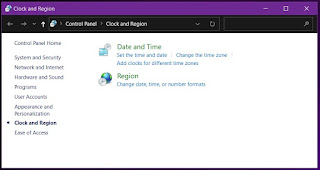

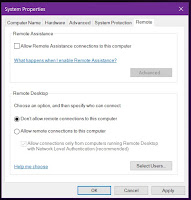






Comments
Post a Comment