I am a big fan of jDownloader, since I prefer to have videos on my drive, I can start them from when I want, change speed, change size, pause without any of the online lag.
I found youtube-dl when searching , it is a very powerful application, very useful to handle HTTP Live Streaming (HLS) protocol.
The following commands are specific for twitch and youtube, motor trend on demand(.)com method is at the bottom of the post
to get the media in a specific format, you can use -f FORMAT
to get the url the video, use option -g
This will provide a link that you can launch in mpv/vlc and watch the VOD, vlc can record it.
Very specific to twitch are the long streams, you can select a start time and and end time for avoid downloading such a large file, for that use youtube-dl to get the VOD url, then ffmpeg to set the time interval:
then use the url in ffmpeg, add -ss start time -to end time and the destination file name :
notice that ffmpeg only downloads the selected time range, the options are:
more usefull youtube-dl commands :
I use youtube-dl -f best -a youtube_list.txt on android phone; its just a very fast way to save videos to watch offline later, this post contains instructions about termux - android terminal emulator.
If youtube-dl --list-formats https://www.motortrendwithoutdemand.com/(...) is used:
It will return an error, however you can get around this by using the browser extension "The Stream Detector"
Launch the site, wait for the video to start, then right click over the icon and choose
Open a text editor, paste all the links, and try each one in youtube-dl, if successfull you will get this :
so, now to download a specific resolution, he 4278 code is, according to the picture above 1920x1080 resolution:
If an error occurs while downloading a stream, sometimes adding -ciw to youtube-dl options can work:
youtube-dl -ciw (usual options) (url)
ffmpeg can fix issues with a mp4/mkv/(...) files, so if a stream download file has issues, use:
youtube-dl is a great tool and there is a way to use it in android using Termux to access some linux applications.
Install termux, if google play say the device is not compatible, you can use other stores to get the .apk file.
Make sure termux has access to storage, go the phone Settings -> Applications -> Termux -> Permissions , alternative method is to type in termux bash:
The required permission request dialogue should pop up
Open termux, and type the following commands:
works as the linux/windows version
To copy files there is an application that displays progress: rsync
then use :
to grant access to a new installed sd card, type:
In home folder, storage directory should appear, containing external-1 folder that gives access to sd-card, repeate the command if you changed sd-cards.
Sometimes when using the '-f best' option a very low quality video is downloaded , this happens because:
youtube or another web page doesn't have a 720p/1080p video with the audio merged, so to get the 'best' video its required to download them in 2 steps, video and audio:
After downloading the mp4(video) and the m4a(audio) files use ffmpeg to merge them:
use the --playlist-item parameter:
I found youtube-dl when searching , it is a very powerful application, very useful to handle HTTP Live Streaming (HLS) protocol.
The following commands are specific for twitch and youtube, motor trend on demand(.)com method is at the bottom of the post
youtube-dl --list-formats https://www.twatch.tv/videos/999999999
to get the media in a specific format, you can use -f FORMAT
youtube-dl -f 720p https://www.twatch.tv/videos/99999999
to get the url the video, use option -g
youtube-dl -f 720p -g https://www.twatch.tv/videos/999999999
This will provide a link that you can launch in mpv/vlc and watch the VOD, vlc can record it.
Downloading parts of a twitch VOD
Very specific to twitch are the long streams, you can select a start time and and end time for avoid downloading such a large file, for that use youtube-dl to get the VOD url, then ffmpeg to set the time interval:
youtube-dl -f 720p -g https://www.twatch.tv/videos/999999999
then use the url in ffmpeg, add -ss start time -to end time and the destination file name :
ffmpeg -ss 01:00:00 -to 02:00:00 -i https://some.stream.url -acodec copy -vcodec copy new_twitch_stream.mp4
notice that ffmpeg only downloads the selected time range, the options are:
-ss HH:MM:SS : start time to take
-to HH:MM:SS : end time
-t HH:MM:SS : time length to take
-acodec copy ; keep original audio codec
-vcodec copy ; keep original video codec
-to HH:MM:SS : end time
-t HH:MM:SS : time length to take
-acodec copy ; keep original audio codec
-vcodec copy ; keep original video codec
more usefull youtube-dl commands :
youtube-dl -f 720p -v https://www.twatch.tv/videos/999999999 ; verbose mode
youtube-dl -a list_of_urls.txt ; download all links in the file
youtube-dl -x https://www.twatch.tv/videos/999999999 ; dowload audio only
youtube-dl --write-description --write-info-json --write-annotations --write-sub --write-thumbnail https://www.youtobe.com/watch?v=aaaaaaaa ; works for youtube only
youtube-dl -f bestvideo+bestaudio https://www.youtobe.com/watch?v=aaaaaaaa ; also worstvideo or worstaudio
youtube-dl --rm-cache-dir ; to remove cache from a failed download
youtube-dl -o output_file_name.mp4 ; to create a specific file
youtube-dl -a list_of_urls.txt ; download all links in the file
youtube-dl -x https://www.twatch.tv/videos/999999999 ; dowload audio only
youtube-dl --write-description --write-info-json --write-annotations --write-sub --write-thumbnail https://www.youtobe.com/watch?v=aaaaaaaa ; works for youtube only
youtube-dl -f bestvideo+bestaudio https://www.youtobe.com/watch?v=aaaaaaaa ; also worstvideo or worstaudio
youtube-dl --rm-cache-dir ; to remove cache from a failed download
youtube-dl -o output_file_name.mp4 ; to create a specific file
I use youtube-dl -f best -a youtube_list.txt on android phone; its just a very fast way to save videos to watch offline later, this post contains instructions about termux - android terminal emulator.
Method for other sites, including motor trend on demand(.)com
It will return an error, however you can get around this by using the browser extension "The Stream Detector"
Launch the site, wait for the video to start, then right click over the icon and choose
Open a text editor, paste all the links, and try each one in youtube-dl, if successfull you will get this :
so, now to download a specific resolution, he 4278 code is, according to the picture above 1920x1080 resolution:
youtube-dl -f 4278 -v https://cdnsecak(...)
If an error occurs while downloading a stream, sometimes adding -ciw to youtube-dl options can work:
youtube-dl -ciw (usual options) (url)
-c, --continue ;Force resume of partially downloaded files. By default, youtube-dl will resume downloads if possible.
-i, --ignore-errors ;Continue on download errors, for example to skip unavailable videos in a playlist
-w, --no-overwrites ;Do not overwrite files
-i, --ignore-errors ;Continue on download errors, for example to skip unavailable videos in a playlist
-w, --no-overwrites ;Do not overwrite files
ffmpeg can fix issues with a mp4/mkv/(...) files, so if a stream download file has issues, use:
ffmpeg -err_detect ignore_err -i "the_downloaded_stream.mp4" -c copy the_fixed_stream_file.mp4
Youtube-dl in android
youtube-dl is a great tool and there is a way to use it in android using Termux to access some linux applications.
Install termux, if google play say the device is not compatible, you can use other stores to get the .apk file.
Make sure termux has access to storage, go the phone Settings -> Applications -> Termux -> Permissions , alternative method is to type in termux bash:
termux-setup-storage
The required permission request dialogue should pop up
Open termux, and type the following commands:
pkg update ;to check for updates
pkg upgrade ;to install the updates
pkg install python ;this will provide the application pip, will be installed from the python repository
pip install youtube-dl
pkg upgrade ;to install the updates
pkg install python ;this will provide the application pip, will be installed from the python repository
pip install youtube-dl
works as the linux/windows version
To copy files there is an application that displays progress: rsync
pkg install rsync
then use :
rsync -ah --progress downloaded_file.mp4 /destination_folder/
to grant access to a new installed sd card, type:
termux-setup-storage
In home folder, storage directory should appear, containing external-1 folder that gives access to sd-card, repeate the command if you changed sd-cards.
When 'best' format is not the best at all
Sometimes when using the '-f best' option a very low quality video is downloaded , this happens because:
youtube-dl --list-formats https://www.youtube.com/watch?v=aaabbbccxxx
youtube or another web page doesn't have a 720p/1080p video with the audio merged, so to get the 'best' video its required to download them in 2 steps, video and audio:
youtube-dl -f 140 -v https://www.youtube.com/watch?v=adscasdcasdca
youtube-dl -f 137 -v https://www.youtube.com/watch?v=asdcasdvsdfvsdf
youtube-dl -f 137 -v https://www.youtube.com/watch?v=asdcasdvsdfvsdf
After downloading the mp4(video) and the m4a(audio) files use ffmpeg to merge them:
ffmpeg -i video_file.mp4 -i audio_file.m4a -c copy video_and_audio.mkv
Downloading only some videos from a youtube playlist
use the --playlist-item parameter:
youtube-dl -f best --playlist-items 39,38,37 https://www.youtube.com/playlist?list=PLblablablablabla





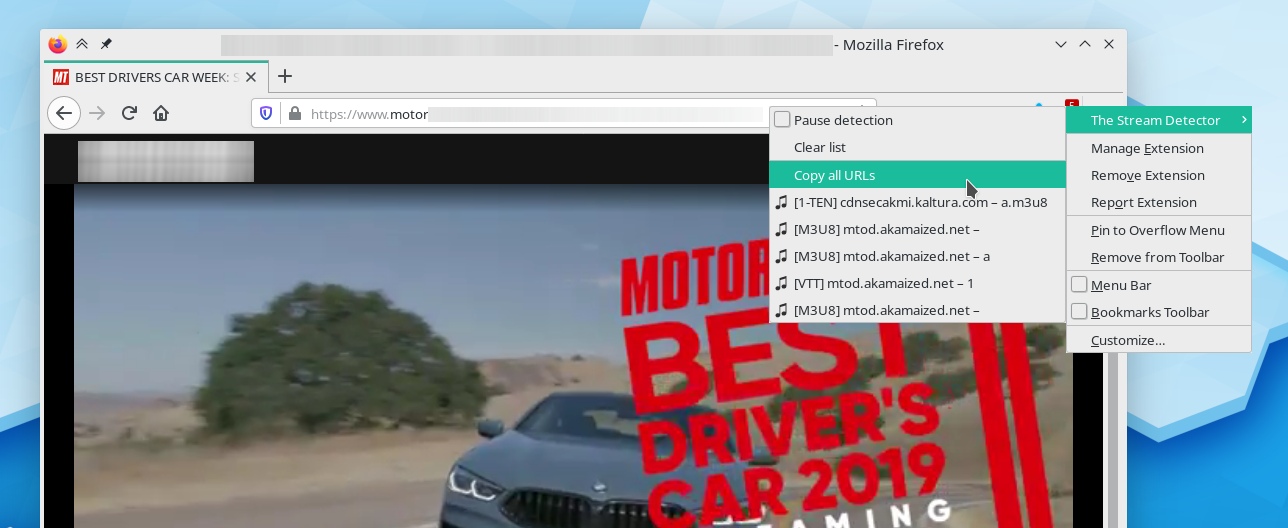


Comments
Post a Comment