Check for updates using either :
Check for errors, open Konsole(Terminal) type:
Do some customization in the KDE taskbar, its called panel, so to switch from this :
Now for the "start menu" part of it , this is the application launcher I like :
It allows to add widgets to the taskbar(panel), but you can also add them to the desktop :
Customize the System Tray:
You will have access to this:
There's the option to show all in the Entries menu, I like this and like to remove as much as I can from the tray
Add application shortcuts to Task Manager or Panel, screenshot of add to Task Manager :
Enable double click to open files and folder in Dolphin (File Manager) :
KDE is very good on the customization side of things, now that it feels better, add some applications, next post
- Update Software installed on the system
- Add or remove software installed on the system
Check for errors, open Konsole(Terminal) type:
journalctl -p err -b
Do some customization in the KDE taskbar, its called panel, so to switch from this :
- to this :
- just right click on it, choose "Show Alternatives", and select "Task Manager"
- it has a Favorites part, and its as simple as selecting an application, right click "Add to Favorites"
- these two are nice :
Customize the System Tray:
- Find the arrow, right click and choose Customize System Tray, if you already enabled show all, then click on an empty space, like between two icons
You will have access to this:
There's the option to show all in the Entries menu, I like this and like to remove as much as I can from the tray
Add application shortcuts to Task Manager or Panel, screenshot of add to Task Manager :
- right click on an application link from Application Launcher:
- The difference between them, is that if you add to Task Manager the shortcut disappears when you launch the application, however it always remains if you choose add to Panel, it also displays slightly larger icon.
- To remove them, right click somewhere in the Panel:
- And click on the application shortcut:
Enable double click to open files and folder in Dolphin (File Manager) :
- go to System settings -> Workspace -> Desktop Behaviours -> Workspace :
KDE is very good on the customization side of things, now that it feels better, add some applications, next post






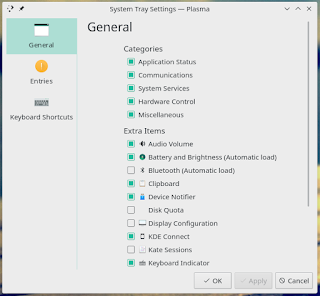




Comments
Post a Comment